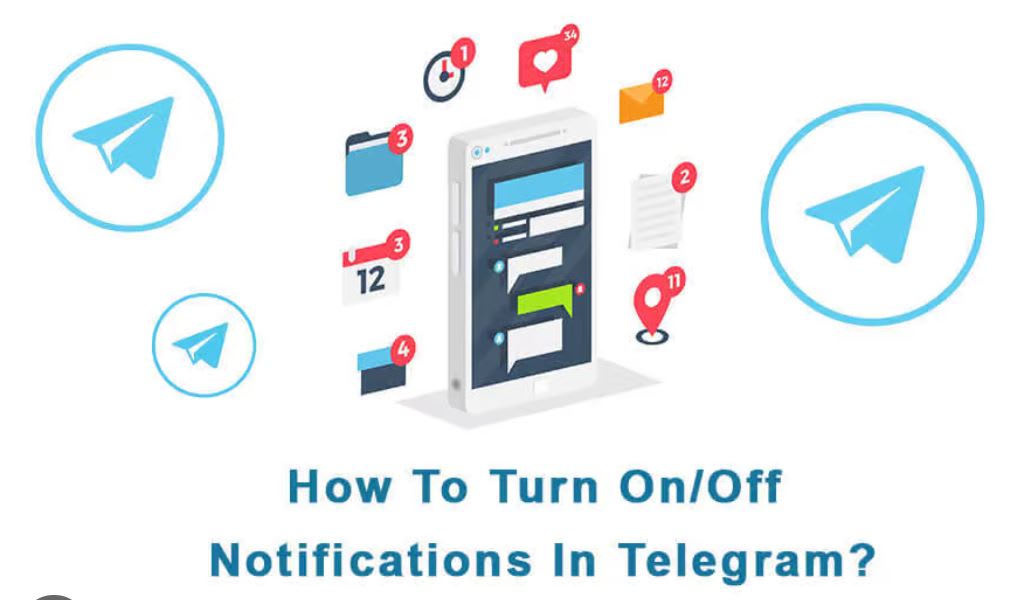Introduction
Are you tired of being constantly bombarded with Telegram notifications, disrupting your peace and quiet? Fortunately, there’s a straightforward solution—turn off those pesky alerts! In this guide, we’ll walk you through the step-by-step process of silencing Telegram notifications, giving you the control to enjoy uninterrupted moments without being tethered to your device.
Turning Off Telegram Notifications
- Open Telegram Settings: Navigate to the Telegram app on your device and access the settings menu.
- Select Notifications and Sounds: Find the “Notifications and Sounds” option within the settings.
- Customize Notification Preferences: Once inside, customize your notification preferences. You can either adjust the sound, vibration, or choose to turn them off altogether.
Considerations for Different Devices
Whether you’re using Telegram on your smartphone, tablet, or desktop, the process might slightly vary. Below, we outline the specific steps for Android, iOS, and desktop users to ensure you can enjoy a peaceful Telegram experience on any device.
Conclusion
By taking control of your Telegram notifications, you reclaim your time and create a more focused and distraction-free environment. It’s a simple yet powerful way to enhance your user experience with the app. Enjoy the benefits of Telegram without the constant interruptions!
Common FAQ
Can I still receive messages without notifications?
Yes, turning off notifications doesn’t prevent you from receiving messages. You can check them at your convenience.
Do these changes apply to group chats as well?
Absolutely! The notification settings can be customized for both individual and group chats.