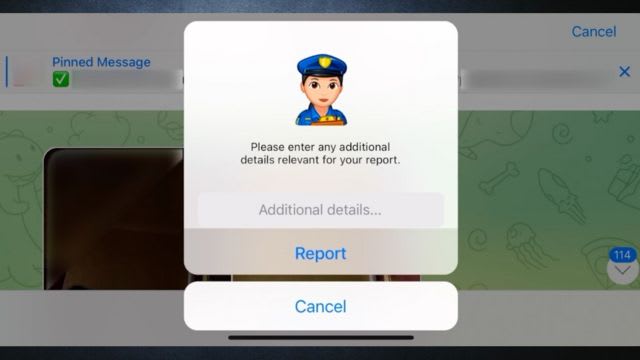Understanding the Importance of Clearing Telegram Cache
Telegram is a widely popular messaging app that allows users to send messages, make voice and video calls, and share media files. With its extensive features and seamless user experience, Telegram has gained a significant following around the world. However, like any other app, Telegram stores data and files on your device’s cache, which can accumulate over time. Clearing the Telegram cache is an essential maintenance task that users should regularly perform to keep their devices running smoothly and ensure optimal performance.
One of the key reasons why clearing Telegram cache is important is to free up storage space on your device. As you use Telegram, the app stores various data such as message histories, media files, and other temporary files in the cache. Over time, this cache can grow significantly and take up valuable storage space on your device. By clearing the Telegram cache, you can reclaim this storage space, allowing your device to run more efficiently and preventing it from getting cluttered with unnecessary data. Additionally, clearing the cache can help resolve any performance issues or glitches that may occur within the app, ensuring a smooth and uninterrupted user experience.
Locating the Cache Storage on Your Device
To effectively clear the cache on your device, it is crucial to first locate where the cache storage is located. The cache storage on your device is where Telegram stores temporary data, such as images, videos, and other files that have been downloaded for convenient access. It allows the app to load these files quickly, saving time and data usage. However, over time, the cache storage can accumulate a significant amount of data, potentially slowing down the app and occupying valuable storage space on your device. Therefore, knowing how to locate the cache storage is important for maintaining optimal performance.
Locating the cache storage on your device may vary depending on the operating system you are using. For Android devices, you can find the cache storage by accessing the system settings. Navigate to the “Apps” or “Applications” section, then find and select Telegram from the list of installed apps. Within the app settings, you should be able to locate the “Storage” section, where you can find the cache storage information. On iOS devices, finding the cache storage requires a slightly different approach. You need to access the “Settings” app, then scroll down and locate “General.” From there, tap on “iPhone Storage” or “iPad Storage,” depending on your device, and find Telegram on the list. Within the Telegram settings, you will find the storage usage, including the cache size.
Steps to Accessing Telegram Cache Settings
To access the cache settings on Telegram, you first need to open the app on your device. Once you are in the app, look for the three horizontal lines in the top left corner. Tap on these lines to open the main menu of the app. From the main menu, scroll down and tap on “Settings” to proceed.
Inside the settings menu, you will find various options related to customization and privacy. Look for the “Data and Storage” option and tap on it to access further settings. Here, you will see the “Storage Usage” option, which allows you to manage the cache storage on your device. Tap on “Storage Usage” to proceed and view the details of your cache storage.
Clearing Cache on Telegram for Android Devices
Telegram is a widely-used messaging app known for its features and security. However, with regular use, the app’s cache can accumulate and take up significant space on an Android device. It is essential to periodically clear the cache to maintain optimal performance and free up storage. Clearing the cache on Telegram for Android devices is a straightforward process that can be done in a few simple steps.
To clear the cache on Telegram for Android, start by opening the app on your device. Next, go to the settings menu, which can usually be accessed by tapping on the three horizontal lines in the top left corner of the app’s interface. From the settings menu, scroll down and select the “Data and Storage” option. Here, you will find the “Storage Usage” section, where you can view the amount of space occupied by various types of data, including the cache. Tap on the “Clear Cache” button, and confirm your action when prompted. This will delete all temporary files stored in the cache, freeing up space on your Android device.
Clearing Cache on Telegram for iOS Devices
To ensure optimal performance and prevent any potential issues, it is essential to periodically clear the cache on your Telegram app for iOS devices. Clearing the cache not only frees up storage space on your device but also helps to maintain the smooth running of the app.
To clear the cache on Telegram for iOS devices, follow these simple steps. First, open the Telegram app on your device. Then, navigate to the “Settings” section by tapping on the gear icon in the bottom right corner of the screen. Within the settings menu, select “Data and Storage.” Finally, tap on the “Storage Usage” option, which will display a list of all the media files and cached data stored on your device. From here, you can choose to clear the cache by tapping on the “Clear Cache” button.
Why is it important to clear the cache on Telegram for iOS devices?
Clearing the cache on Telegram for iOS devices helps to free up storage space, improve the app’s performance, and resolve any issues related to the cached data.
How can I locate the cache storage on my iOS device?
To locate the cache storage on your iOS device, you need to access the Telegram settings and navigate to the cache settings.
What are the steps to accessing Telegram cache settings on iOS devices?
To access Telegram cache settings on iOS devices, follow these steps:
1. Open the Telegram app on your iOS device.
2. Tap on the “Settings” option located at the bottom right corner of the screen.
3. Scroll down and select the “Data and Storage” option.
4. Tap on the “Storage Usage” option.
5. Here, you will find the option to clear the cache and manage your storage.
How can I clear the cache on Telegram for iOS devices?
To clear the cache on Telegram for iOS devices, follow these steps after accessing the cache settings:
1. Tap on the “Clear Cache” option.
2. Confirm your action by tapping on “Clear Cache” again when prompted.
3. The cache will be cleared, and you will free up storage space on your iOS device.
Does the process of clearing cache on Telegram for Android devices differ from iOS devices?
Yes, the process of clearing cache on Telegram for Android devices is different from iOS devices. It is recommended to refer to the specific article on clearing cache for Android devices for step-by-step instructions.
Will clearing the cache on Telegram delete my chats or media?
No, clearing the cache on Telegram will not delete your chats or media. It only removes temporary files and data that are stored to improve the app’s performance. Your chats and media will remain untouched.
Do I need to clear the cache regularly on Telegram for iOS devices?
It is not necessary to clear the cache regularly on Telegram for iOS devices. However, if you encounter any issues or notice a significant increase in the cache size, clearing it can help improve the app’s performance and free up storage space.
Will clearing the cache on Telegram log me out of my account?
No, clearing the cache on Telegram will not log you out of your account. It only removes temporary data and files stored on your device, but your account and login details will remain unaffected.