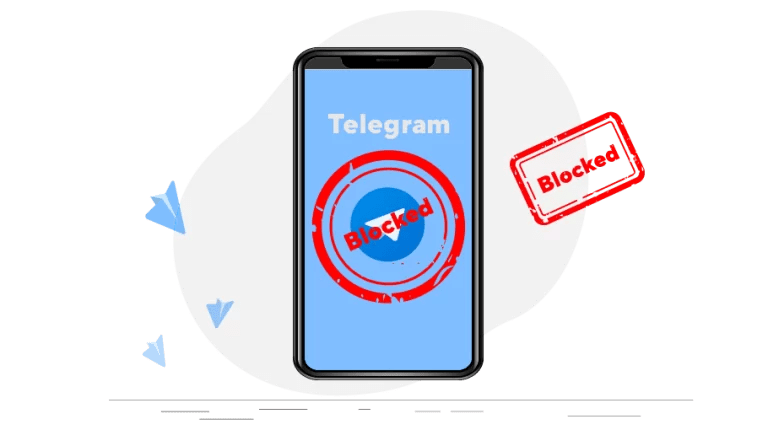Telegram Features for Making Calls
Telegram offers a range of impressive features for making calls, giving users a convenient and reliable communication option. With its high-quality voice and video call capabilities, Telegram allows you to connect with friends, family, and colleagues from all around the globe. Whether you’re having a quick chat or a lengthy conversation, Telegram’s call features ensure that you can stay connected wherever you are.
One of the key features of Telegram calls is its end-to-end encryption, providing users with enhanced privacy and security. This means that your calls are protected, preventing unauthorized access and ensuring that your conversations remain confidential. With Telegram, you can have peace of mind knowing that your personal information and sensitive discussions are kept safe. Furthermore, Telegram calls are also known for their low data usage, making them an ideal option for individuals with limited data plans. Whether you’re on a weak network or a slow internet connection, Telegram ensures that you can have high-quality calls without sacrificing your data allowance.
Telegram Call Settings
Telegram offers a range of call settings that can be personalized according to your preferences. One of the key features is the ability to toggle between voice and video calls effortlessly. With a simple tap, you can switch from an audio-only conversation to a video call, allowing you to see and connect with your contacts face-to-face. Moreover, Telegram provides an option to adjust the call quality based on your internet connection. Whether you are on a strong Wi-Fi network or using mobile data, you can select the call quality that suits your needs, ensuring crystal clear conversations or saving on data usage.
In addition to call quality, Telegram also allows users to control their privacy settings during calls. For those who value their privacy, you have the option to enable the “Peer-to-Peer” calling feature. By enabling this setting, your calls are directly encrypted between you and the recipient, without involving Telegram’s servers. This adds an extra layer of security to your conversations, ensuring that your calls remain private and protected. Furthermore, Telegram offers a feature where you can easily mute or unmute yourself during a call, allowing you to conveniently control your audio input without interrupting the flow of the conversation. These call settings provide users with the flexibility to tailor their calling experience to their specific needs and preferences.
Setting Up Your Telegram for Calls
Telegram is a versatile messaging platform that not only allows you to send text messages and media files but also enables voice and video calling. Setting up your Telegram for calls is a straightforward process that can be easily accomplished in just a few steps.
First and foremost, ensure that you have the latest version of Telegram installed on your device. This can be done by visiting the respective app store on your phone or computer and checking for any available updates. Once you have the latest version, open the Telegram app and log in to your account.
Adding Contacts on Telegram
In order to enhance your messaging and calling experience on Telegram, it is important to have a list of contacts. Adding contacts on Telegram is a simple process that allows you to connect with friends, family, or colleagues. To add a contact, open the Telegram app and tap on the search bar at the top of the screen. Enter the name or username of the person you wish to add and a list of relevant results will appear. Simply tap on the correct contact and their profile will open. From here, you can choose to send a message or initiate a call with them.
To add a contact on Telegram, you can also use their phone number. If you have the person’s phone number saved in your phone’s contacts, Telegram will automatically sync your contact list. This means that if someone you know has already joined Telegram and their number matches the one saved on your phone, they will appear in your Telegram contacts. This makes it much easier to connect with people and eliminates the need for manually searching for contacts. With this feature, you can quickly populate your Telegram contacts and start communicating with your network effortlessly.
Initiating a Call on Telegram
To initiate a call on Telegram, you need to first ensure that you have a stable internet connection. Once that is confirmed, open the Telegram app on your device and navigate to the chats tab. From there, locate the contact you wish to call and tap on their name to open the chat window. In the top-right corner of the chat window, you will find a phone icon. Tap on it to initiate the call.
Upon tapping the phone icon, Telegram will start connecting the call. If the contact is using Telegram and is available to receive calls, the call will be connected, and you will be able to communicate with them in real-time. During the call, you will have several options, such as muting or unmuting your microphone, switching between the front and rear cameras, and even switching the call to a video call if desired. Simply tap on the corresponding icons on the call screen to make use of these features.
What features does Telegram offer for making calls?
Telegram offers a range of features for making calls, including voice calls, video calls, and group calls.
How can I access the call settings on Telegram?
To access the call settings on Telegram, you can go to the settings menu and navigate to the “Calls” section.
How do I set up my Telegram for calls?
To set up your Telegram for calls, you need to ensure that you have a stable internet connection and have granted Telegram permission to access your microphone and camera.
How can I add contacts on Telegram for making calls?
To add contacts on Telegram, you can search for their username or mobile number in the app’s search bar and send them a contact request. Once they accept your request, you can initiate calls with them.
How do I initiate a call on Telegram?
To initiate a call on Telegram, you can open a chat with the contact you want to call and tap on the phone or video call icon at the top right corner of the screen, depending on the type of call you wish to make.