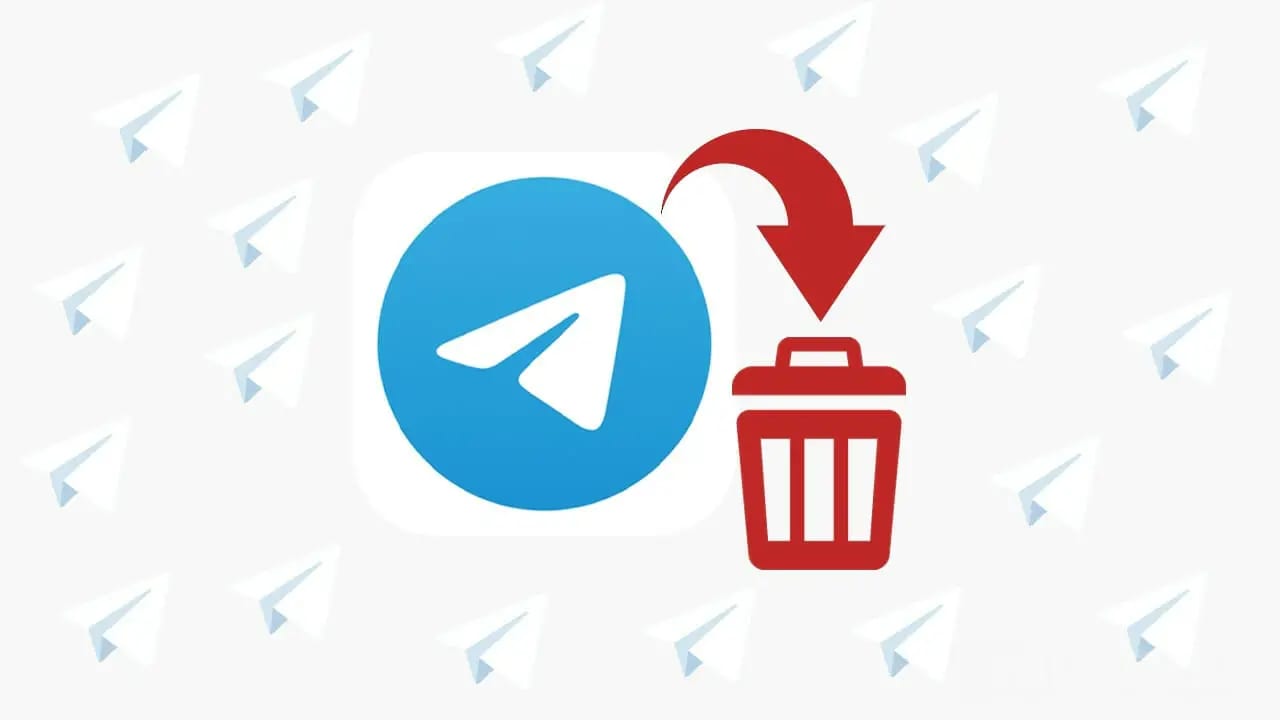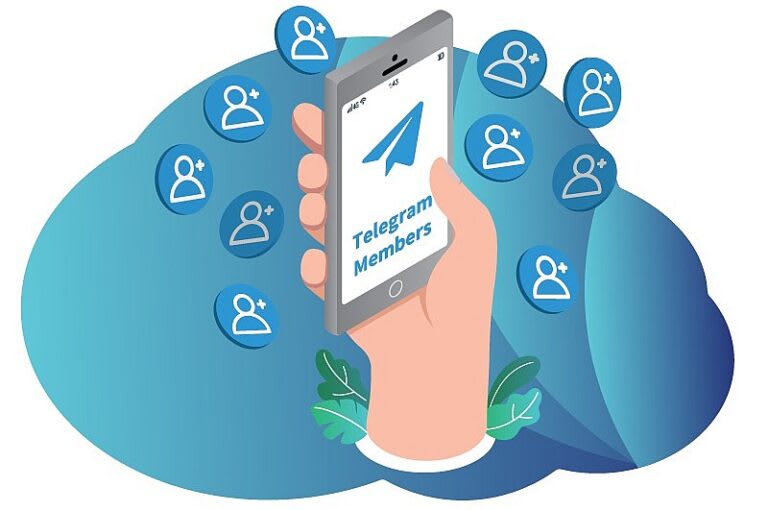Introduction
In the world of instant messaging, Telegram has gained immense popularity for its user-friendly interface and a plethora of features, including the ability to create and manage bots. Bots on Telegram can be useful for various purposes, such as automating tasks or providing information. However, there may come a time when you need to delete a bot for various reasons. Whether it’s because the bot is no longer needed or has served its purpose, this guide will walk you through the steps to delete a bot on Telegram.
Before You Delete the Bot
Checking Permissions
Before you proceed with deleting your Telegram bot, it’s important to ensure that you have the necessary permissions to do so. Typically, the creator or admin of a group or channel where the bot is active will have the authority to delete the bot. If you’re not the creator or admin, you may need to contact the person who has these privileges and request them to delete the bot for you.
Informing Users (if necessary)
If the bot you’re planning to delete is actively used in a group or channel, it’s considerate to inform the users about your decision. Depending on the bot’s functions, users might be accustomed to its services, and they may need to find alternatives or adjust to its absence. Clear communication can help minimize any disruptions and ensure a smooth transition.
Deleting the Bot
Accessing BotFather
Telegram makes it relatively straightforward to delete a bot through a tool called BotFather. BotFather is the official Telegram bot for managing and creating bots. To get started, follow these steps:
- Open Telegram and search for @BotFather in the search bar.
- Start a chat with BotFather by clicking on it.
- Type /mybots to see a list of the bots you own.
Selecting the Bot
From the list of your bots displayed by BotFather, select the bot you wish to delete. Once you’ve selected the bot, you will see various options for managing it.
Deleting the Bot
To delete the selected bot, follow these steps:
- Click on the bot’s name to access its settings.
- In the bot’s settings, you will find the option to delete the bot. It is usually labeled as “Delete Bot” or something similar.
- Confirm your decision when prompted. Telegram will typically ask for your confirmation before permanently deleting the bot.
Congratulations! You have successfully deleted your Telegram bot.
What Happens After Deletion
Data Removal
When you delete a bot on Telegram, it’s important to note that all data associated with the bot will be permanently removed. This includes chat history, user interactions, and any data the bot has stored on its servers. Therefore, it’s crucial to back up any valuable information or data from the bot before initiating the deletion process.
Reusing the Username
Once you’ve deleted a bot, you are free to reuse the same username for a new bot or for any other Telegram account. Keep in mind that usernames on Telegram are unique, so you may want to reserve the username if it holds significance for your brand or identity. To reuse the username:
- Access BotFather again by searching for @BotFather on Telegram.
- Create a new bot with the same username, or set the username for an existing bot if you prefer.
Conclusion
Deleting a bot on Telegram can be a straightforward process if you have the necessary permissions and follow the steps outlined in this guide. It’s essential to consider the impact on users and back up any important data before proceeding with deletion. Additionally, keep in mind that once a bot is deleted, its username becomes available for reuse. With these considerations in mind, you can confidently manage and delete bots on Telegram as needed, ensuring the smooth operation of your Telegram channels and groups.