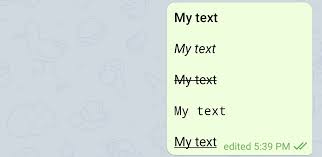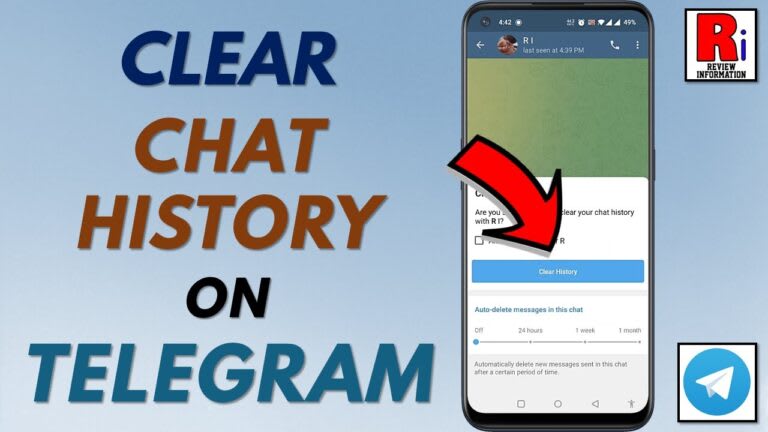Understanding Telegram Custom Themes
Telegram is a popular instant messaging app that offers users a wide range of customization options, including the ability to change the appearance of the app through custom themes. Understanding Telegram custom themes can enhance your messaging experience and allow you to personalize the app’s interface according to your preferences. With a simple and intuitive design, Telegram users can easily navigate the theme settings and select from a variety of preexisting themes or create their own unique themes.
Customizing Telegram themes offers users the flexibility to choose colors, fonts, and background images, making the messaging experience more visually appealing and enjoyable. Whether you prefer a minimalist design or a vibrant and colorful interface, Telegram custom themes can be tailored to reflect your style and personality. Moreover, custom themes can also improve the accessibility of the app for users with specific visual needs, allowing them to modify the text size and contrast to ensure optimal readability. By understanding Telegram custom themes, you can make the most out of this feature and truly personalize your messaging experience.
Exploring the Benefits of Customizing Telegram Themes
Customizing Telegram themes offers a range of benefits, allowing users to personalize their messaging experience to suit their preferences and style. One key advantage is the ability to enhance the visual aesthetics of the app, making it visually appealing and enjoyable to use. By customizing themes, users can choose colors, backgrounds, and fonts that align with their tastes, creating a unique and personalized atmosphere.
In addition to the visual aspect, custom themes also provide a practical advantage by improving readability and usability. By selecting a theme with high contrast and legible fonts, users can enhance readability, especially for those with visual impairments or reading difficulties. Moreover, customizing the appearance of Telegram can also increase efficiency and ease of use by allowing users to highlight specific features or sections, making navigation more intuitive and fluid. Overall, customizing Telegram themes allows users to enjoy a visually pleasing and user-friendly messaging experience tailored to their individual preferences.
Getting Started: Installing Telegram and Accessing Custom Theme Options
Telegram is a popular messaging app known for its robust features and customization options. To get started, installing Telegram on your device is a straightforward process. Head to your device’s app store, search for Telegram, and tap on the download button. Once the download is complete, open the app and follow the on-screen instructions to set up your account. You will be prompted to enter your phone number and verify it through a verification code. Once your account is set up, you can start exploring the various customization options, including custom themes.
Accessing custom theme options in Telegram is a simple task. After installing and setting up the app, open Telegram and navigate to the settings menu. On most devices, the settings menu can be accessed by tapping on the three lines or the gear icon located in the top left or top right corner of the app screen, respectively. Once in the settings menu, look for the “Chat Settings” or “Appearance” option, which may vary slightly depending on your device’s version of Telegram. From there, you will find the “Themes” or “Custom Themes” option, allowing you to access and customize the appearance of your Telegram chats with various pre-installed or user-created themes.
Navigating the Theme Settings: A Step-by-Step Guide
Once you have accessed the theme settings in Telegram, you will find a variety of options to customize your theme according to your preferences. To begin, you can choose between light and dark modes, depending on your preference for a brighter or darker interface. Next, you can explore the color palette to select a primary color that will be reflected throughout the app. This primary color will define the background of your chat bubbles, message boxes, and other interface elements.
After selecting a primary color, you can further personalize your theme by choosing accent colors. These accent colors will highlight different elements within the app, such as buttons and active tabs. Telegram provides a range of predefined accent colors, but you also have the option to create your own custom color by entering its hexadecimal code.
In addition to color customization, Telegram allows you to modify the app’s font style. You can choose from a selection of built-in fonts or even upload your own if you prefer a unique and personalized look. Furthermore, you have the option to enable or disable the animated background, which adds an extra touch of dynamism to your theme.
Navigating the theme settings in Telegram is relatively straightforward, thanks to its user-friendly interface. By following these steps, you can truly make your Telegram experience your own by creating a customized theme that reflects your personal style and preferences.
Selecting and Applying a Custom Theme: Tips and Tricks
To select and apply a custom theme on Telegram, it is important to have a clear understanding of the visual aesthetic you are looking to achieve. Start by browsing through the available options and take note of the themes that catch your eye. Pay attention to the colors, patterns, and overall design elements that resonate with your personal style or preferences. By having a clear idea of the type of theme you are after, you can narrow down your choices and make the selection process more efficient.
Once you have found a theme that aligns with your vision, it’s time to apply it to your Telegram interface. Most custom themes provide a preview option, allowing you to see how the theme will look before applying it. Take advantage of this feature to ensure the theme meets your expectations. If you are satisfied with the preview, simply click on the apply or install button, and the theme will be applied to your Telegram interface. It is important to note that custom themes only affect the appearance of the app and do not alter its functionality. So, feel free to experiment with different themes until you find the perfect one that complements your personal style and enhances your Telegram experience.
What are Telegram custom themes?
Telegram custom themes are personalized visual designs that allow users to change the appearance of their Telegram messaging application according to their preferences.
What are the benefits of customizing Telegram themes?
Customizing Telegram themes allows users to create a unique and personalized user experience, enhances the overall aesthetics of the app, and provides a more enjoyable messaging experience.
How do I install Telegram and access custom theme options?
To install Telegram, visit the respective app store on your device, search for Telegram, and follow the installation instructions. Once installed, you can access custom theme options through the app’s settings menu.
Can I apply a custom theme on Telegram without installing any additional apps?
Yes, Telegram provides built-in options for customizing themes, and you can apply them without the need for any additional apps.
How do I navigate the theme settings in Telegram?
Navigating the theme settings in Telegram is a step-by-step process. You can access the theme settings by opening the app’s settings menu, selecting the “Appearance” or “Theme” option, and then exploring the available customization options.
Are there any tips and tricks for selecting and applying a custom theme on Telegram?
Yes, there are several tips and tricks to consider when selecting and applying a custom theme on Telegram. These include choosing a theme that complements your personal style, ensuring readability of text and icons, and experimenting with different themes to find the perfect one for you.