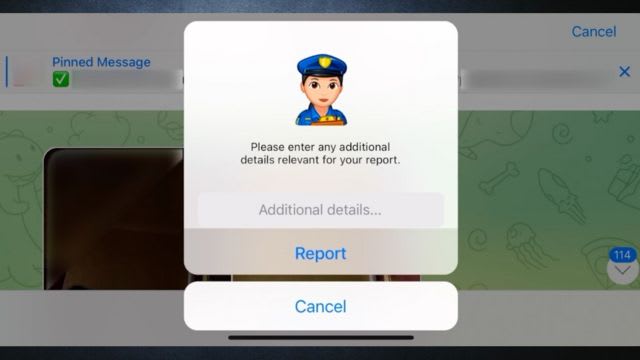Prerequisites for Installing Telegram Desktop
Before you begin the installation process for Telegram Desktop, there are a few prerequisites that you need to ensure are met. Firstly, you need to have a compatible operating system. Telegram Desktop is available for Windows, macOS, and Linux, so make sure your device is running one of these systems. Additionally, check that your operating system is up to date with the latest version, as older versions may not be compatible.
Another important prerequisite is having a stable and reliable internet connection. Telegram Desktop requires an internet connection to function properly, as it relies on syncing your messages and media with the Telegram servers. Make sure you have access to a network with sufficient bandwidth and minimal interruptions. It is also advisable to connect to a secure network to protect your data and ensure privacy while using Telegram Desktop.
Downloading the Telegram Desktop Installer
To access the Telegram messaging app on your desktop, you first need to download the Telegram Desktop installer. This installer allows you to have all the features of Telegram conveniently available on your computer.
To begin the process, navigate to the official Telegram website. On the homepage, you will find a section dedicated to downloading the Telegram Desktop installer. Click on the appropriate link that corresponds to your operating system, whether it’s Windows, macOS, or Linux. The download will commence, and within a few moments, the Telegram Desktop installer will be saved to your default download location.
With the Telegram Desktop installer successfully downloaded, you are now ready to proceed to the next step of the installation process.
Locating the Downloaded Installer File
Once the Telegram Desktop installer has finished downloading, the next step is to locate the downloaded installer file on your computer. Depending on your operating system and browser settings, the file may be saved in different locations. For Windows users, the installer file is typically saved in the “Downloads” folder. To access this folder, you can navigate to it through the File Explorer by clicking on the “This PC” or “Computer” icon on your desktop, and then selecting “Downloads” from the list of available folders. Alternatively, you can directly open the “Downloads” folder by pressing the Windows key + E to open the File Explorer, and then selecting “Downloads” from the left-hand side panel.
Running the Telegram Desktop Installer
Once you have successfully downloaded the Telegram Desktop Installer, the next step is to run the installer and start the installation process. To begin, locate the downloaded installer file on your computer. Most browsers save downloaded files in the “Downloads” folder by default. If you cannot find the file in this location, you can try searching your computer using the file name, which is usually “Telegram.exe” or something similar.
After locating the installer file, double-click on it to run the Telegram Desktop Installer. This will initiate the installation process and a setup wizard will appear on your screen. The first step of the installation process is to choose the installation language. The Telegram Desktop Installer supports multiple languages, so you can select the language that is most comfortable for you to proceed with the installation. Once you have made your selection, click on the “OK” or “Next” button to proceed to the next step of the installation process.
Choosing the Installation Language
Telegram Desktop is available in multiple languages, providing users with a personalized experience. When installing the Telegram Desktop app, one of the initial steps involves choosing the installation language. This choice determines the language in which the app’s interface, menus, and notifications will be displayed.
Selecting the appropriate installation language is crucial to ensure a smooth user experience. Telegram Desktop offers a wide range of languages to cater to users from different regions and linguistic backgrounds. By choosing the language that aligns with your preferences or native tongue, you can navigate the app effortlessly and fully understand its features and functions. Additionally, opting for a language that you are comfortable with can enhance your overall interaction with Telegram Desktop, making it easier to communicate and stay connected with friends, family, and colleagues.
What are the prerequisites for installing Telegram Desktop?
The prerequisites for installing Telegram Desktop include having a compatible operating system and sufficient disk space on your device.
How can I download the Telegram Desktop Installer?
To download the Telegram Desktop Installer, you can visit the official Telegram website and navigate to the “Downloads” section. From there, you can choose the appropriate version for your operating system and click on the download link.
Where can I locate the downloaded Telegram Desktop Installer file?
Once the Telegram Desktop Installer is downloaded, you can usually find the file in your device’s default download location. In most cases, this is the “Downloads” folder.
How do I run the Telegram Desktop Installer?
To run the Telegram Desktop Installer, locate the downloaded installer file and double-click on it. This will initiate the installation process.
Can I choose the installation language for Telegram Desktop?
Yes, during the installation process, you will be prompted to choose the installation language. Simply select your preferred language from the provided options.