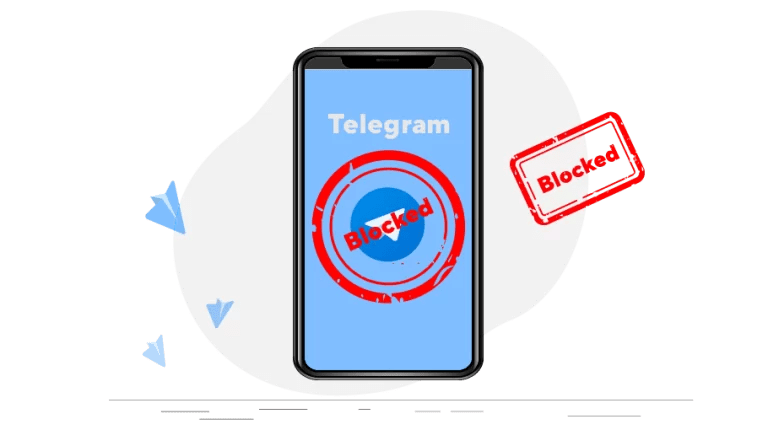Creating a Telegram Account: Signing Up and Setting Up Your Profile
To join the Telegram community and start connecting with others, the first step is to sign up and create a Telegram account. The process is quick and straightforward, ensuring that even those new to messaging platforms can easily navigate through it. To begin, download the Telegram app from the Apple App Store or Google Play Store and open it on your device. Upon opening the app, you will be prompted to enter your phone number. This step is necessary to verify your identity and secure your account. Once you have entered your phone number, a verification code will be sent to you via SMS. Enter this code into the app, and your phone number will be successfully linked to your Telegram account.
Once your phone number has been verified, you will be prompted to set up your profile. This includes providing a profile picture, a display name, and a username. It is important to note that the username you choose must be unique and cannot be the same as someone else’s. Additionally, your username can include both alphabets and numbers, but no special characters or spaces. Your profile picture and display name can be customized to your preference, allowing you to add a personal touch to your Telegram account. After making these selections, you are now ready to fully explore the features and functions of Telegram.
Exploring Telegram: Navigating the Platform’s Features and Functions
Telegram is a versatile messaging platform that offers a plethora of features and functions to its users. Upon signing up and setting up your profile, you will be greeted with a clean and user-friendly interface. The main screen is divided into tabs, allowing for easy navigation between chats, calls, and contacts. Moreover, Telegram’s design is highly customizable, allowing you to personalize your interface with various themes and chat backgrounds.
One of the standout features of Telegram is its seamless synchronization across multiple devices. Whether you’re using Telegram on your smartphone, tablet, or desktop, your conversations and media files are always accessible and up to date. This synchronization feature is particularly beneficial for individuals who frequently switch between devices throughout the day. Additionally, Telegram’s cloud-based storage ensures that your chats and shared files are securely backed up and can be easily recovered in the event of a device malfunction.
Discovering Telegram Groups: Finding Relevant Communities and Interests
Telegram is a popular messaging platform that offers users the ability to join various groups based on their interests and preferences. Finding relevant communities and interests on Telegram can be an exciting experience, as the platform hosts a wide range of groups covering topics such as technology, arts, sports, and many more.
To start discovering Telegram groups, users can utilize the platform’s search function. By simply entering keywords or phrases related to their interests, a list of relevant groups will be displayed. Additionally, Telegram also provides users with curated lists of popular and recommended groups, making it easier to find communities that align with their preferences. With a vast array of groups available, individuals can easily connect with like-minded people, engage in meaningful discussions, and expand their knowledge on subjects they are passionate about.
Obtaining a Telegram Group Link: How to Get Invited or Find Public Groups
Telegram is a popular messaging platform that offers a diverse range of features and functions. One of the key aspects of Telegram is its group feature, which allows users to connect with like-minded individuals and engage in discussions on various topics. In order to join a Telegram group, you need to obtain a group link. There are two main ways to do this: getting invited by someone who is already a member of the group or finding public groups.
If you want to get invited to a Telegram group, you can request an invitation from someone you know who is a member of the group. This could be a friend, colleague, or acquaintance who is already part of the community you’re interested in. Once they have sent you an invitation, you will receive a unique group link that you can use to join the group directly. Keep in mind that obtaining an invitation may require you to have a mutual contact with the group member who is inviting you.
Joining a Telegram Group via Link: Step-by-Step Instructions
To join a Telegram group via link, follow these straightforward step-by-step instructions. Firstly, ensure that you have the Telegram app installed on your device. This can be downloaded from the Google Play Store for Android or the App Store for iOS. Once the app is installed, open it and proceed to the main screen.
Next, locate the search bar at the top of the screen and enter the group name or topic you are interested in. As you type, suggested groups will appear below the search bar. Choose the appropriate group from the list that appears, or click on the “More Results” option to view additional options. When you find the desired group, tap on it to open the group’s information page.
Now that you are on the group’s information page, scroll down until you see the option that says “Join Group” or “Join Channel.” Tap on this button to initiate the joining process. In some cases, joining a group may require approval from the group administrator. If this is the case, you will see a prompt asking you to send a request to join. Proceed by tapping on the “Send” button, and await approval from the group’s administrator. Once approved, you will officially become a member of the Telegram group, allowing you to participate in discussions and engage with fellow members.
How do I create a Telegram account?
To create a Telegram account, you need to download the Telegram app on your device. Open the app, enter your phone number, and follow the on-screen instructions to complete the sign-up process.
Can I use Telegram on multiple devices?
Yes, Telegram allows you to use your account simultaneously on multiple devices. Simply log in to your account on each device using the same phone number.
How can I personalize my Telegram profile?
Once you have created your Telegram account, you can personalize your profile by tapping on the menu icon, selecting “Settings,” and then choosing “Edit Profile.” Here, you can add a profile picture, update your name, and provide a bio.
What features does Telegram offer?
Telegram offers various features, including messaging, voice and video calls, media sharing, group chats, channels, stickers, bots, and more. It also provides end-to-end encryption for secure communication.
How do I navigate through Telegram?
Telegram has a user-friendly interface. You can navigate through different sections by tapping on the menu icon located at the top left of the app. From there, you can access chats, groups, channels, settings, and other features.
How can I find relevant Telegram groups?
You can find relevant Telegram groups by using the search bar within the app. Enter keywords related to your interests or use specific hashtags to discover groups that match your preferences.
What are public Telegram groups?
Public Telegram groups are communities where anyone can join without an invitation. These groups are open to the public and usually focus on specific topics or interests.
How can I obtain a Telegram group link?
If you are looking to join a specific group, you can obtain the Telegram group link by reaching out to the group admin or searching for public group links through various online directories.
How do I join a Telegram group via link?
To join a Telegram group via link, simply click on the provided group link. It will redirect you to the Telegram app, where you will be prompted to join the group. Confirm your action, and you will become a member of the group.